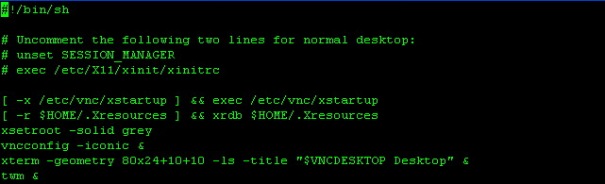Virtual Local Area Networks
1.0 Introduction
A Local Area Network (LAN) was originally defined as a network of computers located within the same area. Today, Local Area Networks are defined as a single broadcast domain. This means that if a user broadcasts information on his/her LAN, the broadcast will be received by every other user on the LAN. Broadcasts are prevented from leaving a LAN by using a router. The disadvantage of this method is routers usually take more time to process incoming data compared to a bridge or a switch. More importantly, the formation of broadcast domains depends on the physical connection of the devices in the network. Virtual Local Area Networks (VLAN’s) were developed as an alternative solution to using routers to contain broadcast traffic.
In Section 2, we define VLAN’s and examine the difference between a LAN and a VLAN. This is followed by a discussion on the advantages VLAN’s introduce to a network in Section 3. Finally, we explain how VLAN’s work based on the current draft standards in Section 4.
Back to Table of Contents
2.0 What are VLAN’s?
In a traditional LAN, workstations are connected to each other by means of a hub or a repeater. These devices propagate any incoming data throughout the network. However, if two people attempt to send information at the same time, a collision will occur and all the transmitted data will be lost. Once the collision has occurred, it will continue to be propagated throughout the network by hubs and repeaters. The original information will therefore need to be resent after waiting for the collision to be resolved, thereby incurring a significant wastage of time and resources. To prevent collisions from traveling through all the workstations in the network, a bridge or a switch can be used. These devices will not forward collisions, but will allow broadcasts (to every user in the network) and multicasts (to a pre-specified group of users) to pass through. A router may be used to prevent broadcasts and multicasts from traveling through the network.
The workstations, hubs, and repeaters together form a LAN segment. A LAN segment is also known as a collision domain since collisions remain within the segment. The area within which broadcasts and multicasts are confined is called a broadcast domain or LAN. Thus a LAN can consist of one or more LAN segments. Defining broadcast and collision domains in a LAN depends on how the workstations, hubs, switches, and routers are physically connected together. This means that everyone on a LAN must be located in the same area (see Figure1).

Figure 1: Physical view of a LAN.
VLAN’s allow a network manager to logically segment a LAN into different broadcast domains (see Figure2). Since this is a logical segmentation and not a physical one, workstations do not have to be physically located together. Users on different floors of the same building, or even in different buildings can now belong to the same LAN.

Physical View

Logical View
Figure 2: Physical and logical view of a VLAN.
VLAN’s also allow broadcast domains to be defined without using routers. Bridging software is used instead to define which workstations are to be included in the broadcast domain. Routers would only have to be used to communicate between two VLAN’s [ Hein et al].
Back to Table of Contents
3.0 Why use VLAN’s?
VLAN’s offer a number of advantages over traditional LAN’s. They are:
1) Performance
In networks where traffic consists of a high percentage of broadcasts and multicasts, VLAN’s can reduce the need to send such traffic to unnecessary destinations. For example, in a broadcast domain consisting of 10 users, if the broadcast traffic is intended only for 5 of the users, then placing those 5 users on a separate VLAN can reduce traffic [ Passmore et al (3Com report)].
Compared to switches, routers require more processing of incoming traffic. As the volume of traffic passing through the routers increases, so does the latency in the routers, which results in reduced performance. The use of VLAN’s reduces the number of routers needed, since VLAN’s create broadcast domains using switches instead of routers.
2) Formation of Virtual Workgroups
Nowadays, it is common to find cross-functional product development teams with members from different departments such as marketing, sales, accounting, and research. These workgroups are usually formed for a short period of time. During this period, communication between members of the workgroup will be high. To contain broadcasts and multicasts within the workgroup, a VLAN can be set up for them. With VLAN’s it is easier to place members of a workgroup together. Without VLAN’s, the only way this would be possible is to physically move all the members of the workgroup closer together.
However, virtual workgroups do not come without problems. Consider the situation where one user of the workgroup is on the fourth floor of a building, and the other workgroup members are on the second floor. Resources such as a printer would be located on the second floor, which would be inconvenient for the lone fourth floor user.
Another problem with setting up virtual workgroups is the implementation of centralized server farms, which are essentially collections of servers and major resources for operating a network at a central location. The advantages here are numerous, since it is more efficient and cost-effective to provide better security, uninterrupted power supply, consolidated backup, and a proper operating environment in a single area than if the major resources were scattered in a building. Centralized server farms can cause problems when setting up virtual workgroups if servers cannot be placed on more than one VLAN. In such a case, the server would be placed on a single VLAN and all other VLAN’s trying to access the server would have to go through a router; this can reduce performance [Netreference Inc. article].
3) Simplified Administration
Seventy percent of network costs are a result of adds, moves, and changes of users in the network [ Buerger]. Every time a user is moved in a LAN, recabling, new station addressing, and reconfiguration of hubs and routers becomes necessary. Some of these tasks can be simplified with the use of VLAN’s. If a user is moved within a VLAN, reconfiguration of routers is unnecessary. In addition, depending on the type of VLAN, other administrative work can be reduced or eliminated [ Cisco white paper]. However the full power of VLAN’s will only really be felt when good management tools are created which can allow network managers to drag and drop users into different VLAN’s or to set up aliases.
Despite this saving, VLAN’s add a layer of administrative complexity, since it now becomes necessary to manage virtual workgroups [ Passmore et al (3Com report)].
4) Reduced Cost
VLAN’s can be used to create broadcast domains which eliminate the need for expensive routers.
5) Security
Periodically, sensitive data may be broadcast on a network. In such cases, placing only those users who can have access to that data on a VLAN can reduce the chances of an outsider gaining access to the data. VLAN’s can also be used to control broadcast domains, set up firewalls, restrict access, and inform the network manager of an intrusion [ Passmore et al (3Com report)].
Back to Table of Contents
4.0 How VLAN’s work
When a LAN bridge receives data from a workstation, it tags the data with a VLAN identifier indicating the VLAN from which the data came. This is called explicit tagging. It is also possible to determine to which VLAN the data received belongs using implicit tagging. In implicit tagging the data is not tagged, but the VLAN from which the data came is determined based on other information like the port on which the data arrived. Tagging can be based on the port from which it came, the source Media Access Control (MAC) field, the source network address, or some other field or combination of fields. VLAN’s are classified based on the method used. To be able to do the tagging of data using any of the methods, the bridge would have to keep an updated database containing a mapping between VLAN’s and whichever field is used for tagging. For example, if tagging is by port, the database should indicate which ports belong to which VLAN. This database is called a filtering database. Bridges would have to be able to maintain this database and also to make sure that all the bridges on the LAN have the same information in each of their databases. The bridge determines where the data is to go next based on normal LAN operations. Once the bridge determines where the data is to go, it now needs to determine whether the VLAN identifier should be added to the data and sent. If the data is to go to a device that knows about VLAN implementation (VLAN-aware), the VLAN identifier is added to the data. If it is to go to a device that has no knowledge of VLAN implementation (VLAN-unaware), the bridge sends the data without the VLAN identifier.
In order to understand how VLAN’s work, we need to look at the types of VLAN’s, the types of connections between devices on VLAN’s, the filtering database which is used to send traffic to the correct VLAN, and tagging, a process used to identify the VLAN originating the data.
VLAN Standard: IEEE 802.1Q Draft Standard
There has been a recent move towards building a set of standards for VLAN products. The Institute of Electrical and Electronic Engineers (IEEE) is currently working on a draft standard 802.1Q for VLAN’s. Up to this point, products have been proprietary, implying that anyone wanting to install VLAN’s would have to purchase all products from the same vendor. Once the standards have been written and vendors create products based on these standards, users will no longer be confined to purchasing products from a single vendor. The major vendors have supported these standards and are planning on releasing products based on them. It is anticipated that these standards will be ratified later this year.
Back to Table of Contents
4.1 Types of VLAN’s
VLAN membership can be classified by port, MAC address, and protocol type.
1) Layer 1 VLAN: Membership by Port
Membership in a VLAN can be defined based on the ports that belong to the VLAN. For example, in a bridge with four ports, ports 1, 2, and 4 belong to VLAN 1 and port 3 belongs to VLAN 2 (see Figure3).
| Port |
VLAN |
| 1 |
1 |
| 2 |
1 |
| 3 |
2 |
| 4 |
1 |
Figure3: Assignment of ports to different VLAN’s.
The main disadvantage of this method is that it does not allow for user mobility. If a user moves to a different location away from the assigned bridge, the network manager must reconfigure the VLAN.
2) Layer 2 VLAN: Membership by MAC Address
Here, membership in a VLAN is based on the MAC address of the workstation. The switch tracks the MAC addresses which belong to each VLAN (see Figure4). Since MAC addresses form a part of the workstation’s network interface card, when a workstation is moved, no reconfiguration is needed to allow the workstation to remain in the same VLAN. This is unlike Layer 1 VLAN’s where membership tables must be reconfigured.
| MAC Address |
VLAN |
| 1212354145121 |
1 |
| 2389234873743 |
2 |
| 3045834758445 |
2 |
| 5483573475843 |
1 |
Figure4: Assignment of MAC addresses to different VLAN’s.
The main problem with this method is that VLAN membership must be assigned initially. In networks with thousands of users, this is no easy task. Also, in environments where notebook PC’s are used, the MAC address is associated with the docking station and not with the notebook PC. Consequently, when a notebook PC is moved to a different docking station, its VLAN membership must be reconfigured.
3) Layer 2 VLAN: Membership by Protocol Type
VLAN membership for Layer 2 VLAN’s can also be based on the protocol type field found in the Layer 2 header (see Figure5).
Figure5: Assignment of protocols to different VLAN’s.
4) Layer 3 VLAN: Membership by IP Subnet Address
Membership is based on the Layer 3 header. The network IP subnet address can be used to classify VLAN membership (see Figure 6).
| IP Subnet |
VLAN |
| 23.2.24 |
1 |
| 26.21.35 |
2 |
Figure6: Assignment of IP subnet addresses to different VLAN’s.
Although VLAN membership is based on Layer 3 information, this has nothing to do with network routing and should not be confused with router functions. In this method, IP addresses are used only as a mapping to determine membership in VLAN’s. No other processing of IP addresses is done.
In Layer 3 VLAN’s, users can move their workstations without reconfiguring their network addresses. The only problem is that it generally takes longer to forward packets using Layer 3 information than using MAC addresses.
5) Higher Layer VLAN’s
It is also possible to define VLAN membership based on applications or service, or any combination thereof. For example, file transfer protocol (FTP) applications can be executed on one VLAN and telnet applications on another VLAN.
The 802.1Q draft standard defines Layer 1 and Layer 2 VLAN’s only. Protocol type based VLAN’s and higher layer VLAN’s have been allowed for, but are not defined in this standard. As a result, these VLAN’s will remain proprietary.
Back to Table of Contents
4.2 Types of Connections
Devices on a VLAN can be connected in three ways based on whether the connected devices are VLAN-aware or VLAN-unaware. Recall that a VLAN-aware device is one which understands VLAN memberships (i.e. which users belong to a VLAN) and VLAN formats.
1) Trunk Link
All the devices connected to a trunk link, including workstations, must be VLAN-aware. All frames on a trunk link must have a special header attached. These special frames are called tagged frames (see Figure7).

Figure7: Trunk link between two VLAN-aware bridges.
2) Access Link
An access link connects a VLAN-unaware device to the port of a VLAN-aware bridge. All frames on access links must be implicitly tagged (untagged) (see Figure8). The VLAN-unaware device can be a LAN segment with VLAN-unaware workstations or it can be a number of LAN segments containing VLAN-unaware devices (legacy LAN).

Figure 8: Access link between a VLAN-aware bridge and a VLAN-unaware device.
3) Hybrid Link
This is a combination of the previous two links. This is a link where both VLAN-aware and VLAN-unaware devices are attached (see Figure9). A hybrid link can have both tagged and untagged frames, but allthe frames for a specific VLAN must be either tagged or untagged.

Figure9: Hybrid link containing both VLAN-aware and VLAN-unaware devices.
It must also be noted that the network can have a combination of all three types of links.
Back to Table of Contents
4.3 Frame Processing
A bridge on receiving data determines to which VLAN the data belongs either by implicit or explicit tagging. In explicit tagging a tag header is added to the data. The bridge also keeps track of VLAN members in a filtering database which it uses to determine where the data is to be sent. Following is an explanation of the contents of the filtering database and the format and purpose of the tag header [802.1Q].
1) Filtering Database
Membership information for a VLAN is stored in a filtering database. The filtering database consists of the following types of entries:
i) Static Entries
Static information is added, modified, and deleted by management only. Entries are not automatically removed after some time (ageing), but must be explicitly removed by management. There are two types of static entries:
a) Static Filtering Entries: which specify for every port whether frames to be sent to a specific MAC address or group address and on a specific VLAN should be forwarded or discarded, or should follow the dynamic entry, and
b) Static Registration Entries: which specify whether frames to be sent to a specific VLAN are to be tagged or untagged and which ports are registered for that VLAN.
ii) Dynamic Entries
Dynamic entries are learned by the bridge and cannot be created or updated by management. The learning process observes the port from which a frame, with a given source address and VLAN ID (VID), is received, and updates the filtering database. The entry is updated only if all the following three conditions are satisfied:
a) this port allows learning,
b) the source address is a workstation address and not a group address, and
c) there is space available in the database.
Entries are removed from the database by the ageing out process where, after a certain amount of time specified by management (10 sec — 1000000 sec), entries allow automatic reconfiguration of the filtering database if the topology of the network changes. There are three types of dynamic entries:
a) Dynamic Filtering Entries: which specify whether frames to be sent to a specific MAC address and on a certain VLAN should be forwarded or discarded.
b) Group Registration Entries: which indicate for each port whether frames to be sent to a group MAC address and on a certain VLAN should be filtered or discarded. These entries are added and deleted using Group Multicast Registration Protocol (GMRP). This allows multicasts to be sent on a single VLAN without affecting other VLAN’s.
c) Dynamic Registration Entries: which specify which ports are registered for a specific VLAN. Entries are added and deleted using GARP VLAN Registration Protocol (GVRP), where GARP is the Generic Attribute Registration Protocol.
GVRP is used not only to update dynamic registration entries, but also to communicate the information to other VLAN-aware bridges.
In order for VLAN’s to forward information to the correct destination, all the bridges in the VLAN should contain the same information in their respective filtering databases. GVRP allows both VLAN-aware workstations and bridges to issue and revoke VLAN memberships. VLAN-aware bridges register and propagate VLAN membership to all ports that are a part of the active topology of the VLAN. The active topology of a network is determined when the bridges are turned on or when a change in the state of the current topology is perceived.
The active topology is determined using a spanning tree algorithm which prevents the formation of loops in the network by disabling ports. Once an active topology for the network (which may contain several VLAN’s) is obtained, the bridges determine an active topology for each VLAN. This may result in a different topology for each VLAN or a common one for several VLAN’s. In either case, the VLAN topology will be a subset of the active topology of the network (see Figure 10).

Figure10: Active topology of network and VLAN A using spanning tree algorithm.
2) Tagging
When frames are sent across the network, there needs to be a way of indicating to which VLAN the frame belongs, so that the bridge will forward the frames only to those ports that belong to that VLAN, instead of to all output ports as would normally have been done. This information is added to the frame in the form of a tag header. In addition, the tag header:
i) allows user priority information to be specified,
ii) allows source routing control information to be specified, and
iii) indicates the format of MAC addresses.
Frames in which a tag header has been added are called tagged frames. Tagged frames convey the VLAN information across the network.
The tagged frames that are sent across hybrid and trunk links contain a tag header. There are two formats of the tag header:
i) Ethernet Frame Tag Header: The ethernet frame tag header (see Figure11) consists of a tag protocol identifier (TPID) and tag control information (TCI).

Figure11: Ethernet frame tag header.
ii) Token Ring and Fiber Distributed Data Interface (FDDI) tag header: The tag headers for both token ring and FDDI networks consist of a SNAP-encoded TPID and TCI.

Figure12: Token ring and FDDI tag header.
TPID is the tag protocol identifier which indicates that a tag header is following and TCI (see Figure 13) contains the user priority, canonical format indicator (CFI), and the VLAN ID.

Figure13: Tag control information (TCI).
User priority is a 3 bit field which allows priority information to be encoded in the frame. Eight levels of priority are allowed, where zero is the lowest priority and seven is the highest priority. How this field is used is described in the supplement 802.1p.
The CFI bit is used to indicate that all MAC addresses present in the MAC data field are in canonical format. This field is interpreted differently depending on whether it is an ethernet-encoded tag header or a SNAP-encoded tag header. In SNAP-encoded TPID the field indicates the presence or absence of the canonical format of addresses. In ethernet-encoded TPID, it indicates the presence of the Source-Routing Information (RIF) field after the length field. The RIF field indicates routing on ethernet frames.
The VID field is used to uniquely identify the VLAN to which the frame belongs. There can be a maximum of (2 12 – 1) VLAN’s. Zero is used to indicate no VLAN ID, but that user priority information is present. This allows priority to be encoded in non-priority LAN’s.
Back to Table of Contents
5.0 Summary
As we have seen there are significant advances in the field of networks in the form of VLAN’s which allow the formation of virtual workgroups, better security, improved performance, simplified administration, and reduced costs. VLAN’s are formed by the logical segmentation of a network and can be classified into Layer1, 2, 3 and higher layers. Only Layer 1 and 2 are specified in the draft standard 802.1Q. Tagging and the filtering database allow a bridge to determine the source and destination VLAN for received data. VLAN’s if implemented effectively, show considerable promise in future networking solutions.
Back to Table of Contents
6.0 References
1) David Passmore, John Freeman, “The Virtual LAN Technology Report,” March 7, 1997, http://www.3com.com/nsc/200374.html
A very good overview of VLAN’s, their strengths, weaknesses, and implementation problems.
2) IEEE, “Draft Standard for Virtual Bridge Local Area Networks,” P802.1Q/D1, May 16, 1997,
This is the draft standard for VLAN’s which covers implementation issues of Layer 1 and 2 VLAN’s.
3) Mathias Hein, David Griffiths, Orna Berry, “Switching Technology in the Local Network: From LAN to Switched LAN to Virtual LAN,” February 1997,
Textbook explanation of what VLAN’s are and their types.
7) Susan Biagi, “Virtual LANs,” Network VAR v4 n1 p. 10-12, January 1996,
An Overview of VLAN’s, advantages, and disadvantages.
8) David J. Buerger, “Virtual LAN cost savings will stay virtual until networking’s next era,” Network World, March 1995,
A short summary on VLAN’s.
9) IEEE, “Traffic Class Expediting and Dynamic Multicast Filtering,” 802.1p/D6, April 1997,
This is the standard for implementing priority and dynamic multicasts. Implementation of priority in VLAN’s is based on this standard.
Back to Table of Contents
7.0 Abbreviations
- CFI – Canonical Format Indicator
- FDDI – Fiber Distributed Data Interface
- FTP – File Transfer Protocol
- GARP – Generic Attribute Registration Protocol
- GMRP – Group Multicast Registration Protocol
- GVRP – GARP VLAN Registration Protocol
- IEEE – Institute of Electrical and Electronic Engineers
- LAN – Local Area Network
- MAC – Media Access Control
- RIF – Source-Routing Information
- TCI – Tag Control Information
- TPID – Tag Protocol Identifier
- VID – VLAN ID
- VLAN – Virtual Local Area Network
Back to Table of Contents
Last Modified: August 14, 1997